Info
Connect
You can use HexChat on Windows, Mac, and Linux. You can use Textual on MacOS, which is nicer, but needs to be compiled from its source code to be used for free. Alternately, you can use the web client on any device, including mobile devices.
Connection details
Host: irc.liao.ws
Port: 6697
Traditional connection string:
irc.liao.ws +6697
Be sure to use TLS!
Tor Connection details
Host: ajx5lra4rvacgcrlsaqkh3eh57u6oi6dhbg3jvww5yphrxa4doq5jxid.onion
Port: 6667
Traditional connection string: ajx5lra4rvacgcrlsaqkh3eh57u6oi6dhbg3jvww5yphrxa4doq5jxid.onion 6667
HexChat Connection Example
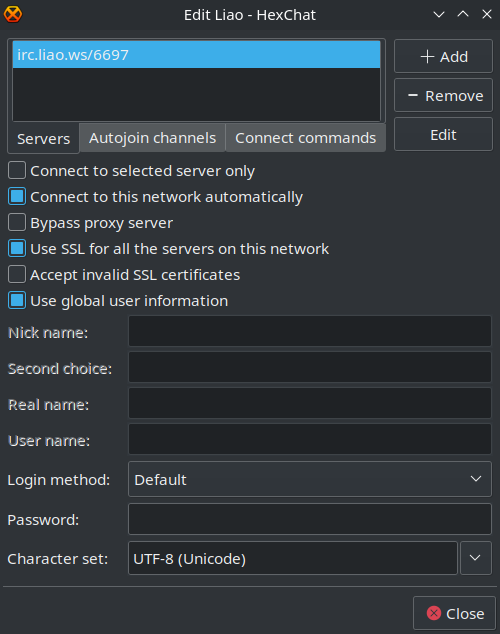
You can use HexChat on Windows, Mac, and Linux. You can use Textual on MacOS, which is nicer, but needs to be compiled from its source code to be used for free. Alternately, you can use the web client on any device, including mobile devices.
Connection details
Host: irc.liao.ws
Port: 6697
Traditional connection string:
irc.liao.ws +6697
Be sure to use TLS!
Tor Connection details
Host: ajx5lra4rvacgcrlsaqkh3eh57u6oi6dhbg3jvww5yphrxa4doq5jxid.onion
Port: 6667
Traditional connection string: ajx5lra4rvacgcrlsaqkh3eh57u6oi6dhbg3jvww5yphrxa4doq5jxid.onion 6667
HexChat Connection Example
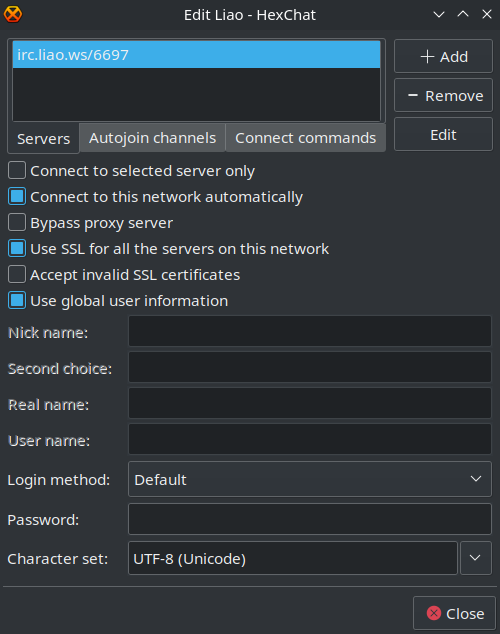
Registering an account
Liao uses a system called NickServ to do account registration. It's pretty simple.
Creating the account
When you're connected to the network, all you have to do to register an account is type the following, replacing
/quote ns register <my password>
If your client supports it (it probably does), you can start the command with /ns instead of /quote ns.
Make sure to remember that password, because you will need it in the next step.
Logging into your account
Once you have created an account, you will need to set your credentials in your client to be able to use the account next time you connect.
You will want to use SASL as your authentication method, and set your password. That's about it.
In the web client, you just need to enter your password, no need to be specific about SASL unless you really want to. It will understand it.
Liao uses a system called NickServ to do account registration. It's pretty simple.
Creating the account
When you're connected to the network, all you have to do to register an account is type the following, replacing
<my password> with your password/quote ns register <my password>
If your client supports it (it probably does), you can start the command with /ns instead of /quote ns.
Make sure to remember that password, because you will need it in the next step.
Logging into your account
Once you have created an account, you will need to set your credentials in your client to be able to use the account next time you connect.
You will want to use SASL as your authentication method, and set your password. That's about it.
In the web client, you just need to enter your password, no need to be specific about SASL unless you really want to. It will understand it.
Registering a channel
Once you have registered an account, you can register channels. This gives you greater control over them, and makes sure you always own them. To register a channel, type the following.
/quote cs register #my-channel
If your client supports it (it probably does), you can start the command with /cs instead of /quote cs.
Once you have registered an account, you can register channels. This gives you greater control over them, and makes sure you always own them. To register a channel, type the following.
/quote cs register #my-channel
If your client supports it (it probably does), you can start the command with /cs instead of /quote cs.
FAQ
Answers to questions. You know the drill!
How is history stored?
Chat history is stored in RAM, and is never stored on disk. On the rare occasions when the server needs to restart, current chat history will be lost. This configuration is intended to preserve privacy by making chat history hard to access while the server is running, and impossible to recover when it isn't. Due to this strategy, a bad actor would need direct root access to the server process memory in order to get ahold of chat history logs.
How many messages are stored in history?
2048 messages are stored per channel, and 250 are shown automatically on channel join. More can be shown using the /histserv command. 256 private messages are saved per private message conversation.
How long are messages stored in history?
1 month.
What is an "always-on" client?
An "always-on" client is a function that allows clients that are disconnected to still receive messages, and appear as if they are online. It makes it possible to preserve channel user modes as well, and performs the same function as a bouncer such as ZNC.
All registered accounts are "always-on" by default.
If a client hasn't been used in 30 days, its always-on status will be removed until the client has returned. This is to avoid accounts that become abandoned from showing up in channels forever.
What privacy protections are enabled?
All users' IP addresses are cloaked, meaning other users cannot see your IP address.
Unlike many other networks, the channels you have joined are also not exposed unless you explicitly remove the "i" mode from yourself, thereby exposing your channels to others.
CTCP messages are also blocked by default, meaning other clients cannot query for your system version, IRC client, timezone, etc. You can disable this protection by removing the "T" mode from yourself.
Channels created on the network are not listed on the public channel list by default. If you want your channel to be publicly discoverable, remove the "s" mode from your channel.
How do I register an account?
See this section.
Answers to questions. You know the drill!
How is history stored?
Chat history is stored in RAM, and is never stored on disk. On the rare occasions when the server needs to restart, current chat history will be lost. This configuration is intended to preserve privacy by making chat history hard to access while the server is running, and impossible to recover when it isn't. Due to this strategy, a bad actor would need direct root access to the server process memory in order to get ahold of chat history logs.
How many messages are stored in history?
2048 messages are stored per channel, and 250 are shown automatically on channel join. More can be shown using the /histserv command. 256 private messages are saved per private message conversation.
How long are messages stored in history?
1 month.
What is an "always-on" client?
An "always-on" client is a function that allows clients that are disconnected to still receive messages, and appear as if they are online. It makes it possible to preserve channel user modes as well, and performs the same function as a bouncer such as ZNC.
All registered accounts are "always-on" by default.
If a client hasn't been used in 30 days, its always-on status will be removed until the client has returned. This is to avoid accounts that become abandoned from showing up in channels forever.
What privacy protections are enabled?
All users' IP addresses are cloaked, meaning other users cannot see your IP address.
Unlike many other networks, the channels you have joined are also not exposed unless you explicitly remove the "i" mode from yourself, thereby exposing your channels to others.
CTCP messages are also blocked by default, meaning other clients cannot query for your system version, IRC client, timezone, etc. You can disable this protection by removing the "T" mode from yourself.
Channels created on the network are not listed on the public channel list by default. If you want your channel to be publicly discoverable, remove the "s" mode from your channel.
How do I register an account?
See this section.